Hiya, so today we have the second part in our Pixscan Silhouette Seminars, where we get down to the nitty gritty of using the mat to cut out an image. I think it is a really cool tool and definitely makes the whole experience of cutting out pre printed images much easier.
So take a look at the video below of our Silhouette Seminar No 11 Pixscan Mat How To and then below that I have added in the video showing the card I made with the cut image, followed by a link to the rest of the Silhouette Seminars if you want to catch up or just revisit the previous Seminars:
Just before showing you the project video here is Silhouette’s overview of the Pixscan Technology for you:
Overview
PixScan™ technology is a feature of the Silhouette cutting system that provides crafters and makers the ability to capture an image using a scanner or camera (including smartphones and tablets) and then import images directly into the Silhouette Studio® software in order to cut precisely around any printed design.
The PixScan™ feature is found in all versions of the Silhouette Studio® software V3.1 and higher and requires the use of a PixScan™ Cutting Mat.
The PixScan™ algorithm allows your Silhouette to recognize registration marks which appear on the PixScan™ mat itself in order to cut your material preceisely as youve indicated on the associated image within software.
PixScan™ is ideal for:
Turning hand-drawn sketches and lettering into cut jobs
Digitizing patterns
Adding custom-cut borders and frames to professionally printed invitations
Replicating a pattern at its original size
Saving material and time using the Nesting feature to place images to be cut within specially shapped materials
Incorporating printed images or patterns into your custom craft projects
Turning photos and other printed clippings into cut or sketch files
Cutting precisely around already existing printed or stamped images
PixScan™ is only intended to help digitize your original artwork and photos.
The PixScan™ mats are offered for the Portrait and CAMEO models.
Please click here for further information, including a link to a demo video.
How To
PixScan™ can be used as follows:
Place your material onto the PixScan™ mat. The material must fit entirely inside the rectangular workspace border on the mat.
You can capture an image of the mat and material using either a scanner or a digital camera
With Scanner: Scan the entire PixScan™ mat with material in place. If necessary, you can perform multiple scans and the software will stitch the scans together automatically.
With Camera: Set the PixScan™ mat on a flat surface. Take a photograph of the entire mat with material in place. The photograph can be taken straight-on or at a slight angle. Transfer the image onto your computer.
Click the PixScan™ icon in the upper left corner of Silhouette Studio® and follow the on-screen instructions to import your image.
Add cut lines to your imported image as desired in Silhouette Studio®.
Proceed to cut as usual.
Now here is the video of the card I made using the image we cut in the Silhouette Seminar:
Lastly as promised click HERE to take a look at the previous Silhouette Seminars. Otherwise I hope you have enjoyed and found this useful. If you have any suggestions of things you would like covered in these SS then do let me know, after all these are for you. If you did enjoy then please do give the video a thumbs up as the more YouTube know you like me the more videos I can do for you. And finally all is left for me to say is have a great craft day and see you for next months Silhouette Seminar, and of course the plenty of other posts in between,
●▬▬▬▬▬ ●SUPPLIES● ▬▬▬▬▬●
Below are the products featured in today’s Video. Some products can be purchased from multiple stores so I have given each store different letter codes. Click on the letters below the picture to go to a favorite store: Simon Says Stamp (SSS), Dick Blick (DB), Cricut (C), Scrapbook.com (SB) and Amazon (AMZ)
●▬▬▬▬▬ ● DISCLAIMER ● ▬▬▬▬▬●
Affiliate links are used. For affiliate information and policy please see the Policy page.
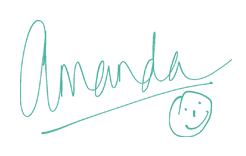





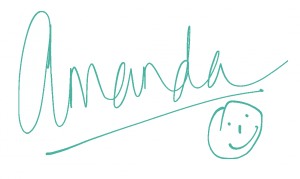





Well that’s very cool, first I’ve heard of this pixscan thing :o)
WhaaaT!!! you didn’t watch last months Silhouette Seminar introducing it to you all and doing the setup for it !!! Outrageous !!! LOL!! Just teasing – its a great tool isn’t it. You could even put pattern paper on it, or your scraps so you know where to position your cuts etc, I may do some more on it next month showing the versatility of it. Hugs xx