Hiya, if you have been following me on my social media you may have noticed my posts about the new Cricut Explore Design Space iPad App now being available. Just to say at the start though this app will only work if your Explore has the wifi/bluetooth adaptor or it is the new Explore Air which has it built in. This App is different to previous Design Space App in that it is firstly, being launched in more countries and secondly, it has full design capabilities rather than just being able to do the make it now projects.
So this video is going to show you Cricut Explore Design Space iPad App Installation, which includes showing you how to update both the plug-in on your computer and the firmware your machine.
So a quick breakdown of what we did:
- Go to App Store on iPad and search Cricut Design Space
- Click Get, then Install. The App is free to download.
- Once installed, go to iPad settings, Bluetooth, then wait for iPad to find Bluetooth of your Explore (make sure your Explore is switched on)
- Once it has found it click on the Explore’s name and then enter the pin code 0000
- Click Pair, this then should pair your iPad with the Explore and you will see it says connected once it has paired.
You now need to go to you PC or Mac and update both the plugin (design space) and the firmware (the cricut explore machine). I found the easiest way to do that was to attempt to do a cut and each time, as you saw in the video it directed me that an update was required and what to do. Now this is all done your iPad app should now work fine and be able to ‘talk’ to your Explore. I suggest you do a test cut as I did just to be sure it is working good.
I hope you found this video and post useful and will soon be enjoying using your app ! But for now hugs and have a great craft day,
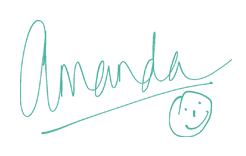




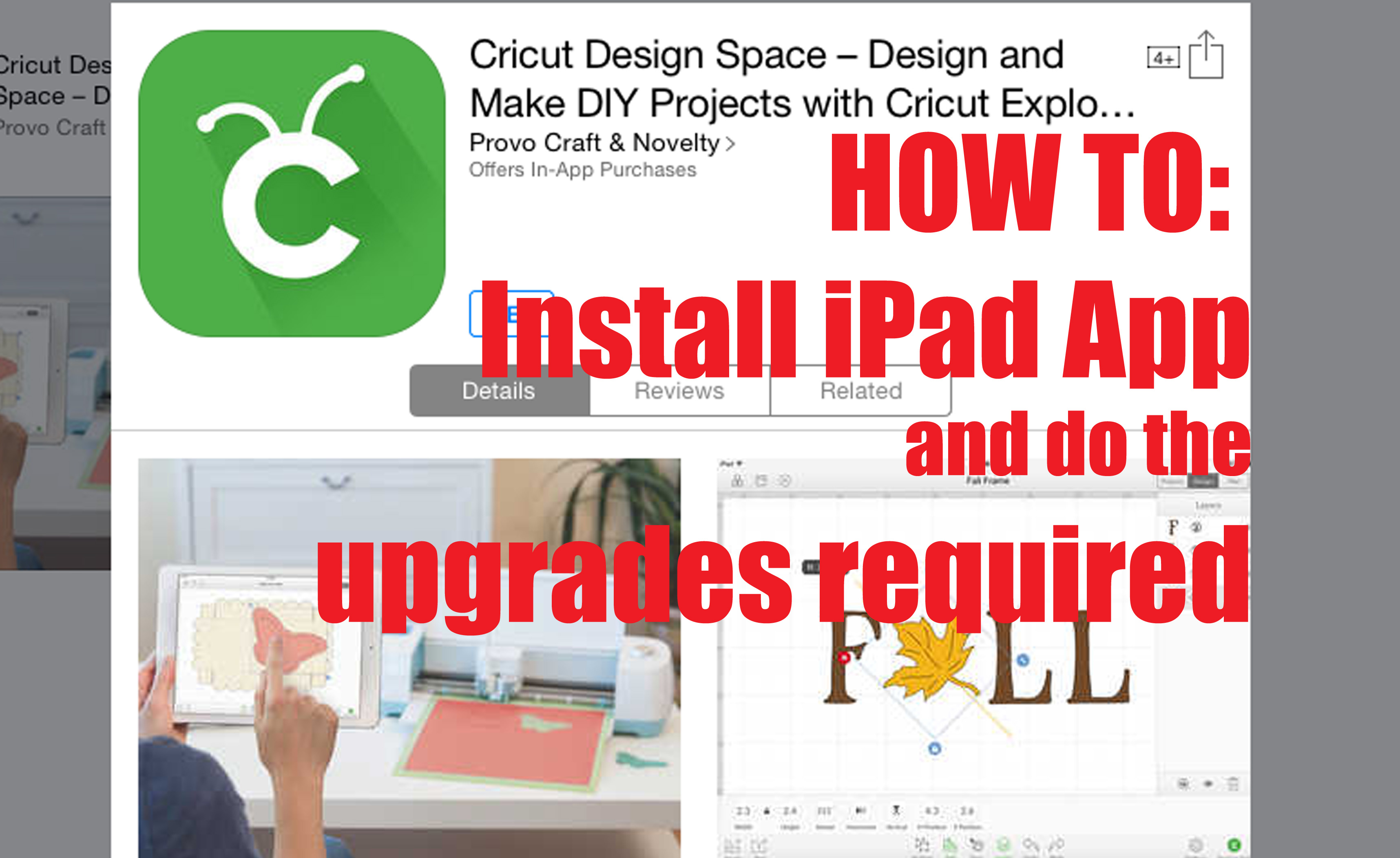
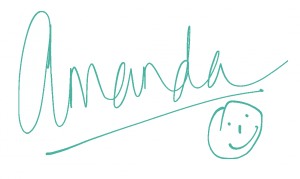




I love your site and just watched the card with the skunk. So very cute and I love all your videos! I seen that I will be able to use the Explore with my iPad. I’m so very excited, even though my pink expression is still working fine. I wondered if you remember where you bought the googly eyes with eyelashes? They are so stinkin’ cute. Thank you so much. I have learned so much from you. Oh, I also wondered what the gel is that you use to put the skunk on the card and adds dimension ? Thank you again, you rock!! Bridgette Pinkelman… I did subscribe.
Ahh thank you so much, you are so sweet to say such lovely things *blush* 🙂 As for the glue gel, I sell it here on my site, https://www.lollilulucrafts.co.uk/shop/crafty-goodies/pinflair-glue-gel-kit/ and the google eyes are also from me but I am waiting for more stock. The shop is still a work in progress and I have loads still to put in there, but cos of the whole situation at the launch of my site ( go to https://www.lollilulucrafts.co.uk/2014/11/redonkadoodles-you-beat-card/ for a little more info on that and a fab card too even if I do say so myself lol) and me therefore having to keep my mums business going, my site was not finished at launch, Instead of putting the launch back I decided my lovely followers would understand and I would be able to gradually do things over time, so the shop still has loads of yummy stuff to come and the google eyes will come back hopefully fairly soon. So do keep looking, oh and I ship pretty much anywhere and the shipping is surprisingly inexpensive and as it is in weight bands you can often add quite a bit more stuff without it changing the shipping cost. And when your stuff is in the basket you can check the shipping price before you are committed to purchasing 🙂 Hope that helps and thanks again for your lovely comments and for subscribing 🙂