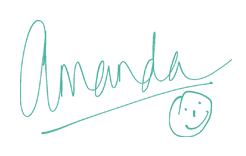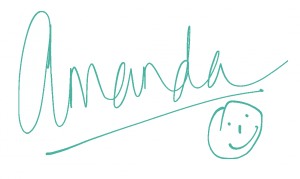Hiya, so its that time of the month again for a Silhouette Seminar and this month we have the first part of our Pixscan Mat seminars. This one is all about prepping your equipment in readiness for using your mat. Nice and easy but essential part if you want to successfully use the mat.
The video goes through all step by step for you however I will add under the video the step by step from Silhouette themselves plus some additional information they wrote which I hope will be of interest. As for the rest of the Silhouette Seminar series if you click on the Video Bunting Flag above you will go to a page with all different thumbnails representing the different subjects of the videos, on the second row you find one labelled Silhouette Seminars, click that and they are all there for you to watch. If you want to watch them one after another just click on video at the top and it will run through them all for you. But anyway back to today, here is Silhouette Seminar No 10 Pixscan Camera Calibration Video:-
As promised here is the information written by Silhouette about the Calibration:
In order to correct for distortion caused by imperfections in camera lenses, it is necessary to calibrate PixScan™ with the camera you’re using. This is not necessary for scanned images.
PixScan Calibration
Printing the Calibration Image
- Click on the PixScan™Icon
- Select the Import From File > Calibration section
- Select the correct paper size from the list
- Click ‘Load Calibration Test Card’
- Print the calibration image on white card
- Photograph the Calibration Image
NB When photographing the calibration image, please ensure that:
- No zoom is used
- Lighting is even
- The photo is clear and crisp
- The calibration image is resting on a flat surface
- The camera is parallel and in line with the calibration image
- Only the calibration dots are showing in the photo
Setting up a Calibration Profile
Each different camera or camera phone used may have its own calibration profile that can be selected to use once it has been created (as directed above). Once a calibration image is ready, a profile can be created as follows:
- Click on the PixScan™ Icon
- Select the Calibration section
- Click on the plus icon
- Load the saved calibration image
- Once you have the image loaded, the software will detect the camera name or allow you to give the Calibration profile a name. As the Calibration profile is then created, it can be selected whenever that particular camera is used to take PixScan™ images.
Well that is the step by step written by Silhouette if you prefer to have it written or in case I didn’t quite explain something clearly, but if you do follow the steps on the video you will achieve a fully calibrated camera ready for use with your Pixscan Mat. Next time I will be showing you how to use the actual mat and if you remember when I made my Stamping Chef Cloud 9 Valentine Card and the Sassy Teddy Girl Card I used my Pixscan to cut both those digi stamps out, so next time you will get to see just how easy that was. But for now I hope you enjoyed and have a great craft day,